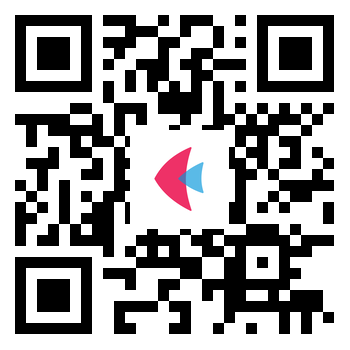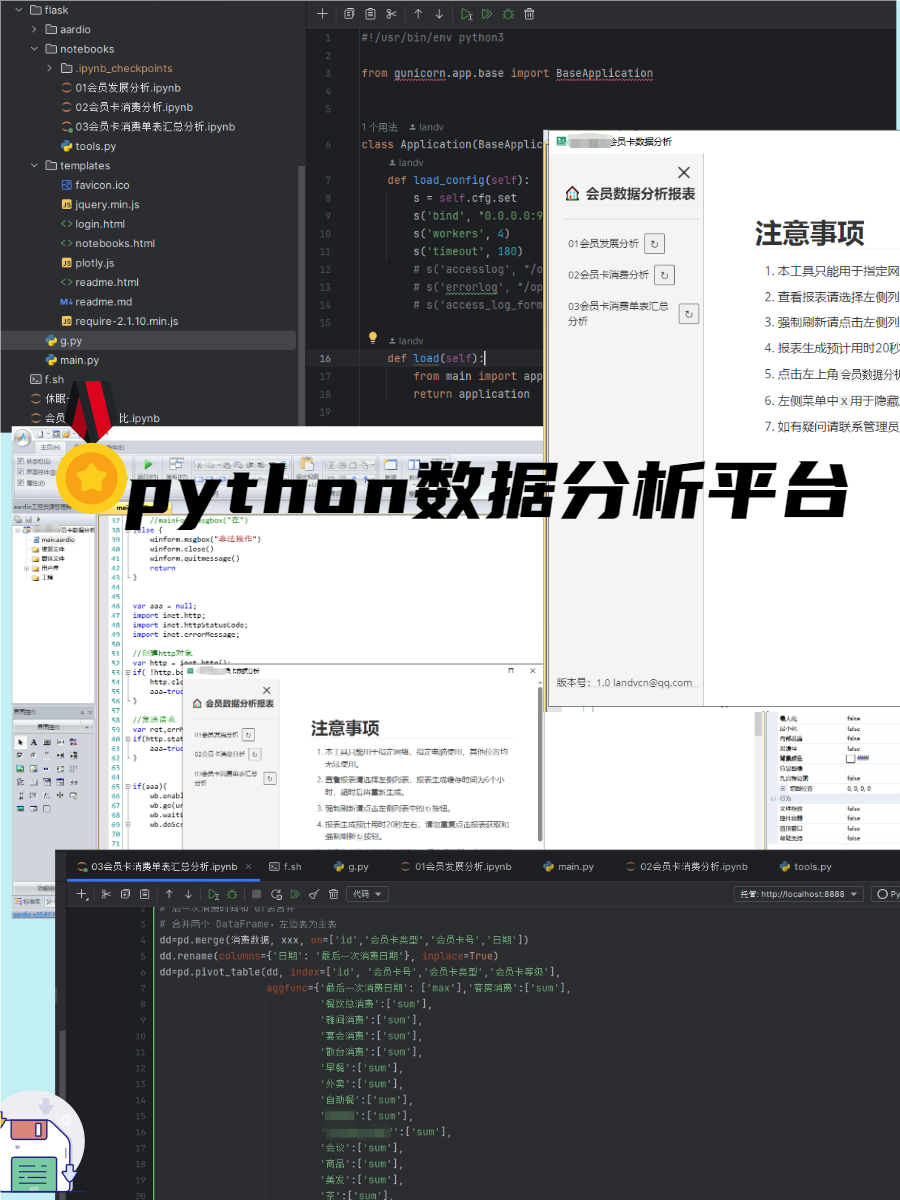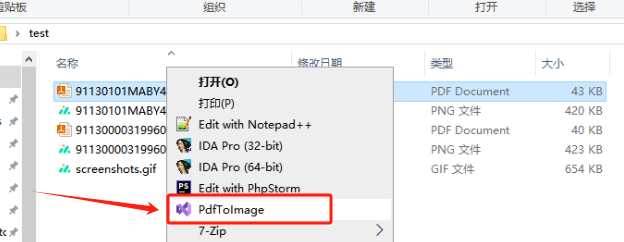1 2 3 4 5 6 7 8 9 10 11 12 13 14 15 16 17 18 19 20 21 22 23 24 25 26 27 28 29 30 31 32 33 34 35 36 37 38 39 40 41 42 43 44 45 46 47 48 49 50 51 52 53 54 55 56 57 58 59 60 61 62 63 64 65 66 67 68 69 70 71 72 73 74 75 76 77 78 79 80 81 82 83 84 85 86 87 88 89 90 91 92 93 94 95 96 97 98 99 100 101 102 103 104 105 106 107 108 109 110 111 112 113 114 115 116 117 118 119 120 121 122 123 124 125 126 127 128 129 130 131 132 133 134 135 136 137 138 139 140 141 142 143 144 145 146 147 148 149 150 151 152 153 154 155 156 157 158 159 160 161 162 163 164 165 166 167 168 169 170 171 172 173 174 175 176 177 178 179 180 181 182 183 184 185 186 187 188 189 190 191 192 193 194 195 196 197 198 199 200 201 202 203 204 205 206 207 208 209 210 211 212 213 214 215 216 217 218 219 220 221 222 223 224 225 226 227 import datetimeimport osimport randomimport timeimport schedulefrom pip._vendor import requestsfrom uiautomator import device as dholiday = ['2020-06-25' , '2020-06-26' , '2020-06-27' , '2020-10-01' , '2020-10-02' , '2020-10-03' , '2020-10-04' , '2020-10-05' , '2020-10-06' , '2020-10-07' , '2020-10-08' , ] ajustWorking = ['2020-05-09' , '2020-06-28' , '2020-09-27' , '2020-10-10' ] compensatoryLeave = ['2020-05-16' ] def init (): print (d.info) os.popen("adb shell input keyevent 224" ) time.sleep(1 ) os.popen("adb shell input swipe 300 2000 300 500" ) time.sleep(1 ) os.popen("adb shell input text 密码" ) time.sleep(1 ) def openwework (): """ 企业微信打卡 clock in out 上班 下班 :return: """ init() msg = 0 os.popen("adb shell am force-stop com.tencent.wework" ) time.sleep(1 ) os.popen("adb shell am start com.tencent.wework/com.tencent.wework.launch.LaunchSplashActivity" ) time.sleep(5 ) print ("启动企业微信成功" ) d(text=u"工作台" ).click() time.sleep(1 ) d(text=u"打卡" ).click() time.sleep(3 ) print ("打开打卡界面成功" ) print ("当前小时:" , datetime.datetime.now().hour) if datetime.datetime.now().hour < 11 : if d(text=u"你已在打卡范围内" ).info['text' ] == "你已在打卡范围内" : print ("现在是上午" ) d(text=u"上班打卡" ).click() time.sleep(2 ) if d(text=u"上班·正常" ).info['text' ] == "上班·正常" : in_time = d(className="android.widget.TextView" , resourceId="com.tencent.wework:id/mp" ).info['text' ] print ("打卡时间:" , in_time) msg = "上班打卡成功: 时间:" + in_time + " 日志时间:" + time.strftime("%Y-%m-%d %H:%M:%S" , time.localtime()) else : msg = "打卡失败:" + time.strftime("%Y-%m-%d %H:%M:%S" , time.localtime()) else : if d(text=u"你已在打卡范围内" ).info['text' ] == "你已在打卡范围内" : print ("现在是下午" ) d(text=u"下班打卡" ).click() time.sleep(2 ) if d(text=u"下班·正常" ).info['text' ] == "下班·正常" : in_time = d(className="android.widget.TextView" , resourceId="com.tencent.wework:id/mp" ).info['text' ] print ("打卡时间:" , in_time) msg = "下班打卡成功: 时间:" + in_time + " 日志时间:" + time.strftime("%Y-%m-%d %H:%M:%S" , time.localtime()) else : msg = "打卡失败:" + time.strftime("%Y-%m-%d %H:%M:%S" , time.localtime()) time.sleep(1 ) os.popen("adb shell input keyevent 3" ) time.sleep(1 ) os.popen("adb shell am force-stop com.tencent.wework" ) time.sleep(1 ) return msg def wexin (): os.popen("adb shell input keyevent 3" ) time.sleep(1 ) os.popen("adb shell am start com.tencent.mm/com.tencent.mm.ui.LauncherUI" ) time.sleep(3 ) print ("启动微信成功" ) d(text=u"通讯录" ).click() time.sleep(1 ) d(text=u"你自己的微信名字" ).click() time.sleep(2 ) d(text=u"音视频通话" ).click() time.sleep(1 ) d(text=u"语音通话" ).click() time.sleep(5 ) os.popen("adb shell input tap 540 1850" ) time.sleep(3 ) os.popen("adb shell input keyevent 4" ) time.sleep(2 ) os.popen("adb shell input keyevent 4" ) time.sleep(1 ) os.popen("adb shell input keyevent 3" ) time.sleep(1 ) os.popen("adb shell am force-stop com.tencent.mm" ) print ("结束微信成功" ) time.sleep(1 ) os.popen("adb shell input keyevent 26" ) def pushmsg (msg ): """ 推送消息给微信 :return: """ try : url = 'http://wxpusher.zjiecode.com/api/send/message/?appToken=你自己的token&content=' + msg + '&uid=你自己的uid' requests.get(url) except Exception: print ("推送消息异常" ) def fuckCard (): clocknum = 3 nowtime = datetime.datetime.now() print ("当前时间:" , nowtime) doworktime = (nowtime + datetime.timedelta(minutes=random.randint(0 , clocknum))).strftime("%Y-%m-%d %H:%M" ) print ("执行任务时间:" , doworktime) a = 0 while time.strftime("%Y-%m-%d %H:%M" , time.localtime()) < doworktime: print ("秒数:" , a) a += 1 time.sleep(1 ) if time.strftime("%Y-%m-%d %H:%M" , time.localtime()) >= doworktime: print ("到时间执行任务" ) msg = openwework() pushmsg(msg) wexin() return def fuckRest (): """ # 搞定随机时间 :return: """ if time.strftime("%Y-%m-%d" , time.localtime()) in holiday: print ("今天是法定假日" ) return True if time.strftime("%Y-%m-%d" , time.localtime()) in compensatoryLeave: print ("今天是调休日期,不进行打卡~~" ) return True if time.strftime("%Y-%m-%d" , time.localtime()) in ajustWorking: print ("今天是调整工作日,需要进行打卡" ) if datetime.datetime.now().hour != 12 : print ("调整工作日,早8八点,晚6点,正常打卡" ) fuckCard() return True if datetime.datetime.now().weekday() != 6 : if datetime.datetime.now().weekday() != 5 : print ("周一至周五" ) fuckCard() else : print ("今天是周六" ) if (datetime.datetime.now().hour >= 8 ) and (datetime.datetime.now().hour < 13 ): print ("周六半天打卡" ) fuckCard() if __name__ == "__main__" : ''' 主函数 linux 后台运行 nohup python3 -u main.py > main.log 2>&1 & Windows start /b python3 main.py # 我司工作日:周一至周五,早8晚6。周六早8点半,中午12点。 ''' schedule.every().day.at('07:45' ).do(fuckRest) schedule.every().saturday.at('08:13' ).do(fuckRest) schedule.every().saturday.at('12:09' ).do(fuckRest) schedule.every().day.at('18:11' ).do(fuckRest) while True : schedule.run_pending() time.sleep(3 )
[python][企业微信]企业微信自动打卡Python脚本 价值一万元的自动打卡脚本
这个Python脚本还是有bug的,暂时不在维护和修复了,如果按照既定规划的执行不会出现错误。
当然,断网,断电,手机异常升级,重启等等错误,仍然需要人工进行搞定。
不过嘛,当没有收到提醒通知的时候,人工看看吧,也就早晨和下班那么一哆嗦,这要保证这一哆嗦不错误就好了。
反正我暂时没有遇见错误呢,遇见的时候再说吧,欢迎大家把错误信息发给我。
价值一万元的自动打卡脚本,表问我为毛价值一万元,你懂得,哇哈哈哈。
# 笔记相关 ``` text
# 启动微信
#adb shell uiautomator 命令
###分析
com.tencent.wework.enterprise.attendance 打卡包
#adb命令获取当前界面Activity
##
## 获取xml按钮的中心坐标 python uiautomator xml 解析- coding: utf-8 - -
name =’发消息’
#*采用框架库,使用这个第一版,第二版也比较蛋疼https://github.com/xiaocong/uiautomator https://www.cnblogs.com/wanghzh/p/9372021.html
#Appium自动化测试,这是封装好的,比自己撸简单。这种搭建环境比较蛋疼,重量级https://www.cnblogs.com/fnng/p/4540731.html
################################https://www.cnblogs.com/zhuminghui/p/10457316.html
adb devices
2、指定设备获取屏幕分辨率
adb -s 设备号 shell wm size
3、给指定设备安装应用
adb -s 设备号 install test.apk
4、启动 adb server 命令
adb start-server
5、停止 adb server 命令
adb kill-server
6、查看adb版本
adb version
7、指定 adb server 的网络端口
adb -Pstart-server
8、通过 IP 地址连接设备
adb connect
9、断开无线连接
adb disconnect
10、查看所有应用
adb shell pm list packages
11、查看系统应用
adb shell pm list packages -s
12、查看第三方应用
adb shell pm list packages -3
13、卸载应用(表示应用的包名,-k 参数可选,表示卸载应用但保留数据和缓存目录。)
adb uninstall [-k]
14、清除应用数据与缓存
adb shell pm clear
15、复制设备里的文件到电脑
adb pull <设备里的文件路径> [电脑上的目录]
16、复制电脑里的文件到设备
adb push <电脑上的文件路径> <设备里的目录>
17、电源键
adb shell input keyevent 26
18、菜单键
adb shell input keyevent 82
19、HOME 键
adb shell input keyevent 3
20、返回键
adb shell input keyevent 4
21、增加音量
adb shell input keyevent 24
22、降低音量
adb shell input keyevent 25
23、静音
adb shell input keyevent 164
24、播放/暂停
adb shell input keyevent 85
25、停止播放
adb shell input keyevent 86
26、播放下一首
adb shell input keyevent 87
27、播放上一首
adb shell input keyevent 88
28、恢复播放
adb shell input keyevent 126
29、暂停播放
adb shell input keyevent 127
30、滑动解锁(参数 300 1000 300 500 分别表示起始点x坐标 起始点y坐标 结束点x坐标 结束点y坐标。)
adb shell input swipe 300 1000 300 500
31、输入文本
adb shell input text hello
32、清空日志
adb logcat -c
33、查看设备型号
adb shell getprop ro.product.model
34、电池状况
adb shell dumpsys battery
35、屏幕分辨率
adb shell wm size
36、屏幕密度
adb shell wm density
37、显示屏参数
adb shell dumpsys window displays
38、查看Android 系统版本
adb shell getprop ro.build.version.release
39、查看IP 地址
adb shell ifconfig | grep Mask
40、Mac 地址
adb shell cat /sys/class/net/wlan0/address
41、CPU 信息
adb shell cat /proc/cpuinfo
42、内存信息
adb shell cat /proc/meminfo
43、使用 Monkey 进行压力测试(表示向指定的应用程序发送 500 个伪随机事件。)
adb shell monkey -p-v 500
44、查看进程
adb shell ps
45、查看实时资源占用情况
adb shell top
#无root 开启网络调试
×关闭wifi adb
```
AirtestIDE AirtestIDE:跨平台的UI自动化测试编辑器,适用于游戏和App 访问官网 注意,这个玩意儿是个神器,但是我感觉有点重了,毕竟人家可以自动化测试游戏滴~~~